Social Work: Find Articles
Getting your Article
In most databases, if the full text of the article is not readily available, you will see a Check for Full Text button.

Clicking on the button will do one of the following:
a) take you to the article - look for PDF full text,
b) take you to the catalog - click on the link next to Content Available
c) link you to Interlibrary Loan so you can request a copy of the article.
There are several ways go about finding an article via the UW Libraries website. However, the process is easiest when you have the article's citation handy -- which identifies the article's full title, journal, and author name.
Start by searching the article title in quotes in UW Libraries Search.
View the article by choosing “Access Options” and select one of the listed databases.
Once in the database look for  OR
OR ![]() to access the full text.
to access the full text.
- If searching with the full article title doesn't work, try searching with the journal title instead.
1. Click use the libraries and choose Interlibrary Loan & Document Delivery Service from the dropdown menu on the UW Libraries home page
2. Click  and enter your NetId and password
and enter your NetId and password
3. Click a New Request option based on the type of resource you need.
NOTE: To request a journal article, click on Request a Scan
4. Fill in all required fields for your request.
5. Click Submit Request
NOTE: You will receive an email with a link to your requested materials when they are available.
 Watch: How do I request materials using Interlibrary Loan?
Watch: How do I request materials using Interlibrary Loan?
Featured Journals
All journals listed are [UW restricted]
-
Journal of Public Child WelfareFull Text: From 2006
-
Child & Adolescent Social Work JournalFull Text: 2/1997 - up to 12 months ago
-
Child & Family Social WorkFull Text: 1/1998 - up to 12 months ago
-
Clinical social work journalFull Text: 1997 - present
-
Health & social workFull Text: 2/1990 - up to 12 months ago
-
Social Work ResearchFull Text: 3/1994 - up to 12 months ago
-
Social WorkFulll Text: 1975 - up to 12 months ago
Cross-discipline databases
-
PAIS Index This link opens in a new windowCovers social and public policy literature from thousands of periodicals, government documents, books, and other sources.
-
Criminal Justice Abstracts with Full-Text This link opens in a new windowCovers criminal justice areas including criminal law and procedure; corrections and prisons; police and policing; criminal investigation, forensic sciences and investigation, history of crime; substance abuse and addiction; probation and parole; and criminology.
-
Business Source Complete This link opens in a new windowMagazines, newspapers and journals in all business disciplines.
-
Communication Source This link opens in a new windowJournals in communication, mass media and related fields.
Social Work Databases
-
Social Work Abstracts This link opens in a new windowJournal literature by the National Association of Social Workers.
-
Social Services Abstracts This link opens in a new windowCurrent research on social work, social welfare, human services, social policy, and community development.
-
PsycInfo This link opens in a new windowAcademic, research, and practice literature in behavioral science and mental health.
-
PsycArticles This link opens in a new windowPeer-reviewed scholarly and scientific articles in general psychology and specialized basic, applied, clinical, and theoretical research in psychology in areas including cognition, memory, perception, physiological psychology, and social and personality psychology.
-
Sociological Abstracts This link opens in a new windowInternational literature in sociology and related disciplines including family and social welfare, studies in violence and power, policy and planning, substance abuse and addiction, social psychology and group interaction and welfare studies.
Health & Medicine related databases
-
Health Source Nursing This link opens in a new windowProvides nearly 550 scholarly full text journals focusing on many medical disciplines
-
MEDLINE This link opens in a new windowJournals covering medicine, nursing, dentistry, veterinary medicine, the health care system, pre-clinical sciences, and more.
-
CINAHL Complete This link opens in a new windowBibliographic coverage of the literature in nursing and 17 allied health fields.
Using Google Scholar
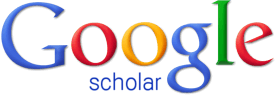 |
Google Scholar searches across many disciplines and sources: articles, theses, books, abstracts and court opinions, from academic publishers, professional societies, online repositories, universities and other web sites. These resources can be very useful, but keep in mind not all of them are peer-reviewed. |
How to access UW Restricted materials in Google Scholar:
- From the Google Scholar homepage, open the menu in the upper left hand corner of the screen.
- Open the Settings menu and click the "Library links" option on the left side of the screen.
- Using the search box, search on "University of Washington" to reveal the access link labeled "University of Washington - Full Text @ UW." Check the box next to this option, then click "save."
Tip: If you don't see the "University of Washington - Full Text @ UW" link on the first page of results, click the ">" icon to see more results.
Learn More
 <
<