TLIT 200 Understanding Literature - Liner: Find Books
UW Libraries Search with Tips
Tips for Searching:
Once you've run a search, use the "Refine My Results" options on the left side of the page. It's a quick way to drill down to the most useful results without paging through a lot of items you're not really interested in. Options often include:
- Resource type (examples: book, article)
- Library (example: UW Tacoma)
- Creation date
- Language
- Topic
- Classification LCC (Library of Congress call numbers)
Getting your Book
All books at UW Tacoma Library are located within the Tioga Library Building.
To retrieve the book, find the call number and write it down.
- Call numbers beginning with A-G are located on the first floor of the Tioga Library Building. (See map below)
H-Z are located on the second floor of the Tioga Library Building. (See map below)
 |
 |
1. Type your title or topic into UW Libraries Search.
2. If UW Tacoma Library does not own the book, click Availability & Request Options and choose the request options provided.
3. You will receive an email to your UW account when the items is ready to be picked-up at the Service Desk (library circulation) in the Tioga Library Building.
- Holds for UW materials can take 3-5 days to process and will remain available for 7 days.
NOTE: Request options are different depending on the location of the resource and resource type.
Learn More
1. Click use the libraries and choose Interlibrary Loan & Document Delivery Service from the dropdown menu on the UW Libraries home page.
2. Click and enter your NetId and password.
and enter your NetId and password.
3. Click a New Request option based on the type of resource you need.

NOTE: To request a journal article, click on Request a Scan.
4. Fill in all required fields for your request.
5. Click Submit Request.
NOTE: You will receive an email with a link to your requested materials when they are available.
Learn More
1. Type your title or topic into UW Libraries Search.
2. Refine results to eBooks and show only, Available Online.
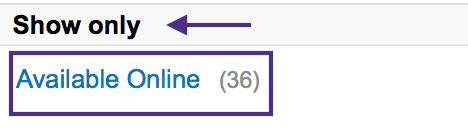
3. Click Access Options for a title of your choosing and select a database to view the ebook online.
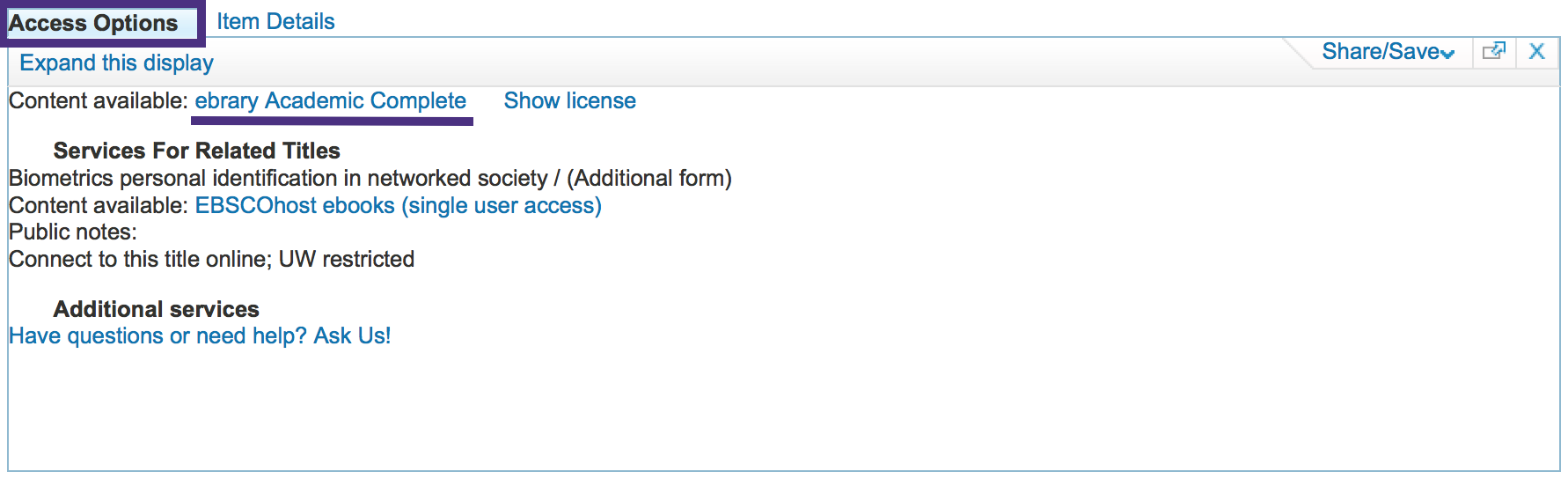
Learn More
