Criminal Justice: Find Articles
Getting your Article
In most databases, if the full text of the article is not readily available, you will see a Check for Full Text button.

Clicking on the button will do one of the following:
a) take you to the article - look for PDF full text,
b) take you to the catalog - click on the link next to Content Available
c) link you to Interlibrary Loan so you can request a copy of the article.
There are several ways go about finding an article via the UW Libraries website. However, the process is easiest when you have the article's citation handy -- which identifies the article's full title, journal, and author name.
Start by searching the article title in quotes in UW Libraries Search.
View the article by choosing “Access Options” and select one of the listed databases.
Once in the database look for  OR
OR ![]() to access the full text.
to access the full text.
- If searching with the full article title doesn't work, try searching with the journal title instead.
1. Click use the libraries and choose Interlibrary Loan & Document Delivery Service from the dropdown menu on the UW Libraries home page
2. Click  and enter your NetId and password
and enter your NetId and password
3. Click a New Request option based on the type of resource you need.
NOTE: To request a journal article, click on Request a Scan
4. Fill in all required fields for your request.
5. Click Submit Request
NOTE: You will receive an email with a link to your requested materials when they are available.
 Watch: How do I request materials using Interlibrary Loan?
Watch: How do I request materials using Interlibrary Loan?
Criminal Justice Related Databases
-
Criminal Justice Abstracts with Full-Text This link opens in a new windowCovers criminal justice areas including criminal law and procedure; corrections and prisons; police and policing; criminal investigation, forensic sciences and investigation, history of crime; substance abuse and addiction; probation and parole; and criminology.
-
NCJRS Abstracts Database (National Criminal Justice Reference Service)Contains summaries of the more than 200,000 criminal justice, juvenile justice, and substance abuse resources housed in the NCJRS Library collection. Federally funded reports are available as full text. To find full text of other publications, search the UW Catalog for the title of the book, report or journal.
Social Work and Psychology Related Databases
-
PsycArticles This link opens in a new windowPeer-reviewed scholarly and scientific articles in general psychology and specialized basic, applied, clinical, and theoretical research in psychology in areas including cognition, memory, perception, physiological psychology, and social and personality psychology.
-
PsycInfo This link opens in a new windowAcademic, research, and practice literature in behavioral science and mental health.
-
Social Services Abstracts This link opens in a new windowArticles on social work, community development, and related topics.
-
Social Work Abstracts This link opens in a new windowJournal literature by the National Association of Social Workers.
-
Sociological Abstracts This link opens in a new windowCurrent research on social work, social welfare, human services, social policy, and community development.
Cross-discipline databases
-
Communication Source This link opens in a new windowJournals in communication, mass media and related fields.
-
CQ Researcher This link opens in a new windowCovers the most current and controversial issues of the day. Each report includes an introductory overview, background and chronology on the topic, an assessment of the current situation, tables and maps, pro/con statements from representatives of opposing positions, and bibliographies of key sources. Includes reports from 1923 - current.
-
PAIS InternationalCovers social and public policy literature from thousands of periodicals, government documents, books, and other sources.
How do I know if an article is peer reviewed?
Step 1: Check the peer review status of the JOURNAL.
- Search for your title in Ulrichsweb,a database of information about journals and magazines.
- When you find your journal, look for a "referee shirt" symbol. The symbol will appear next to any journal title that is peer reviewed and/or refereed (interchangeable terms).

Step 2: If the JOURNAL is peer reviewed, then assess the ARTICLE.
- Is it a full research article? Then you can be confident that your article is peer reviewed.
- If your article is a short news brief, an editorial, a letter to the editor, or a re-print of a conference proceeding, it is generally not peer reviewed.
Using Google Scholar
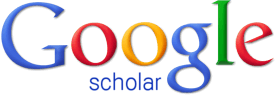 |
Google Scholar searches across many disciplines and sources: articles, theses, books, abstracts and court opinions, from academic publishers, professional societies, online repositories, universities and other web sites. These resources can be very useful, but keep in mind not all of them are peer-reviewed. |
How to access UW Restricted materials in Google Scholar:
- From the Google Scholar homepage, open the menu in the upper left hand corner of the screen.
- Open the Settings menu and click the "Library links" option on the left side of the screen.
- Using the search box, search on "University of Washington" to reveal the access link labeled "University of Washington - Full Text @ UW." Check the box next to this option, then click "save."
Tip: If you don't see the "University of Washington - Full Text @ UW" link on the first page of results, click the ">" icon to see more results.
Learn More
 <
<