Business Law: Books
UW Libraries Search
UW Libraries Search
Tips for searching for Books on Business Law
Try a simple search: (By putting the terms in quotes, it forces the system to look for both words together.)
- "business law"
- "commercial law"
- "contract law"
- "dispute resolution"
- "legal ethics"
Once you've run a search, use the "Refine My Results" options on the left side of the page. It's a quick way to drill down to the most useful results without paging through a lot of items you're not really interested in. Options often include:
- resource type (book, article)
- library (UW Tacoma)
- creation date
- language
- topic
How to find eBooks
1. Type your title or topic into UW Libraries Search.

2. In the column on the left that says, "Refine My Results," click on "Availability: Available Online"
3. Under "Resource Type," click "eBooks" (If you don't see the Resource Type you need, click "Show More.")
4. Click "Apply Filters"

5. Select an eBook title and click on the title for the item. Then, you can click on the link available in the "View It" section to access the eBook.
About Books
| Why | for finding broad, more comprehensive information on your topic |
| Where | books can be found by searching UW Libraries Search. They can be print and electronic. Print books are located on the first (A-G & Children's/YA) and second (H-Z) floors in the Tioga Library Building; online books are accessed through UW Libraries Search. |
| How | type in your title or topic in the library catalog. Use key terms, boolean operators, and limiters to narrow your search |
On the Reference Shelf
-
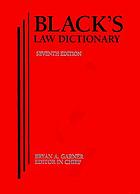 Black's Law Dictionary
Black's Law Dictionary
If you're trying to figure out what books might be helpful (like the Law Dictionary below), try checking out the "On the Reference Shelf" list of titles located in the UW Tacoma Library.

