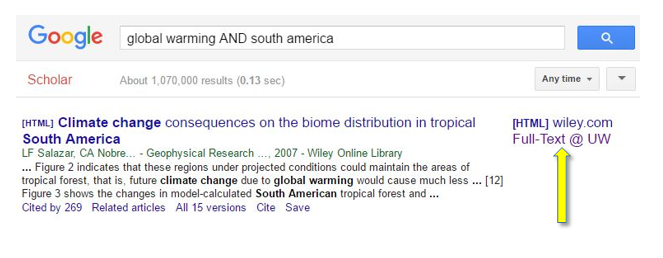Google Scholar Help Guide
Guide to searching Google Scholar (GS) and connecting it with the UW Libraries.
Google Scholar
Google Scholar can be easily configured to tell you which search results can be accessed through UW Libraries, and provide a direct link to the resource in the catalog for online access or to request it.
1. From the Google Scholar homepage, click the three strips/show menu icon on the left side of the page.

Tip: Click Sign In at the top right to save this to your UW or other Google account. When your account name is displayed, this library access link will be connected to it.
2. Then click Settings.

3. Search for "University of Washington" to find the access link University of Washington - Full Text @ UW. Check the box next to this option, then click Save.

Tip: If you don't see the University of Washington - Full-Text @ UW link on the first page of results, click the > icon to see more results.
What to Look For:
Search Result view in Google Scholar. This is how a resource that is accessible through UW will appear in your browser.