Native American History and Studies: Articles
Using Articles
| Why | for finding specific information on your topic |
| Where | articles can be found in databases and in print--in the form of journals, magazines, trade publications, newspapers. To find articles on our website, you can use UW Libraries search and the article databases, research guides,and electronic journals tabs. |
| How |
begin by narrowing your search using boolean operators, key terms, and concept mapping |
Recommended Databases
-
Academic Search Complete This link opens in a new windowScholarly articles and general interest sources in all fields.
-
America: History & Life with Full Text This link opens in a new windowScholarly articles on American and Canadian history
-
Project Muse This link opens in a new windowCollection of humanities & social sciences electronic journals & 20,000+ ebooks.
Databases for literature, philosophy, sociology, etc.
-
MLA International Bibliography This link opens in a new windowThe most comprehensive source for scholarship in literature, language, linguistics, and folklore.
-
AnthroSource This link opens in a new windowScholarly journal articles published by the American Anthropological Association.
-
Historical Abstracts with Full Text This link opens in a new windowIndex and full text of scholarly articles covering world history (excluding U.S. and Canada) from 1450 to the present.
-
Philosopher's Index with Full Text This link opens in a new windowScholarly articles & books on philosophy.
-
PsycInfo This link opens in a new windowAcademic, research, and practice literature in psychology and related disciplines, 1872 to present.
-
Sociological Abstracts This link opens in a new window
Journal articles in the field of sociology, including international literature and other related disciplines.
-
Ethnic NewsWatch This link opens in a new windowJournal, magazine, and newspaper articles written primarily by Black, Indigenous, Latinx, Asian & Pacific Islander, and Jewish people, covering 1959-present.
-
PRISMA Publicaciones y Revistas Sociales y Humanisticas This link opens in a new windowEnglish, Spanish & Portuguese articles related to Latin America.
What does Peer Review Mean?
A peer-reviewed (or refereed) article has been read, evaluated, and approved for publication by scholars with expertise and knowledge related to the article’s subjects and contents. Peer-reviewing helps insure that articles provide accurate, verifiable, and valuable contributions to a field of study.
- The peer-review process is anonymous, to prevent personal biases and favoritism from affecting the outcomes. Reviewers read manuscripts that omit the names of the author(s). When the reviewers’ feedback is given to the author(s), the reviewers’ names are omitted.
- Editors of journals select reviewers who are experts in the subjects addressed in the article. Reviewers consider the clarity and validity of the research and whether it offers original and important knowledge to a particular field of study.
Developing Keywords
There are several different approaches to organizing your research topic prior to searching for a literature review, but the most popular by far is the development of a set of essential keywords.
Keywords are short words and phrases that, when combined, describe more complex ideas and topics. For instance, the following keywords might be used to describe general research on the various effects of climate change of South American rainforests:
- climate change
- South America
- rainforests
- effects
Begin by creating a list of 3-5 "core" keywords based on the major concepts behind your research topic. Once you have generated this initial list extend it by including:
- Broader or narrower terms
- Synonyms for terms
- Related terms
Below is a textual map that will help to organize the keywords relative to your research topic.
Getting your Article
In most databases, if the full text of the article is not readily available, you will see a Check for Full Text button.

Clicking on the button will do one of the following:
a) take you to the article - look for PDF full text,
b) take you to the catalog - click on the link next to Content Available
c) link you to Interlibrary Loan so you can request a copy of the article.
There are several ways go about finding an article via the UW Libraries website. However, the process is easiest when you have the article's citation handy -- which identifies the article's full title, journal, and author name.
Start by searching the article title in quotes in UW Libraries Search.
View the article by choosing “Access Options” and select one of the listed databases.
Once in the database look for  OR
OR ![]() to access the full text.
to access the full text.
- If searching with the full article title doesn't work, try searching with the journal title instead.
1. Click use the libraries and choose Interlibrary Loan & Document Delivery Service from the dropdown menu on the UW Libraries home page
2. Click  and enter your NetId and password
and enter your NetId and password
3. Click a New Request option based on the type of resource you need.
NOTE: To request a journal article, click on Request a Scan
4. Fill in all required fields for your request.
5. Click Submit Request
NOTE: You will receive an email with a link to your requested materials when they are available.
 Watch: How do I request materials using Interlibrary Loan?
Watch: How do I request materials using Interlibrary Loan?
Using Google Scholar
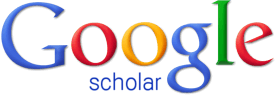 |
Google Scholar searches across many disciplines and sources: articles, theses, books, abstracts and court opinions, from academic publishers, professional societies, online repositories, universities and other web sites. These resources can be very useful, but keep in mind not all of them are peer-reviewed. |
How to access UW Restricted materials in Google Scholar:
- From the Google Scholar homepage, open the menu in the upper left hand corner of the screen.
- Open the Settings menu and click the "Library links" option on the left side of the screen.
- Using the search box, search on "University of Washington" to reveal the access link labeled "University of Washington - Full Text @ UW." Check the box next to this option, then click "save."
Tip: If you don't see the "University of Washington - Full Text @ UW" link on the first page of results, click the ">" icon to see more results.
Learn More
 <
<