Native American History and Studies: Books
Books
UW Tacoma Library boasts diverse collections in both digital and print format. We encourage everyone to engage with all available content and are happy to field questions, facilitate access and more.
To find books specific to UW Tacoma Library and/or to pick up a book or another resource at UW Tacoma Library, we recommend following these directions. Delivery estimates can be found here.
Books are located within the Tioga Library Building. For help locating and checking out resources, including books, simply ask at the desk for assistance!
Suggested Readings
The First Nations Development Institute compiled a list of suggested readings for anyone interested in learning more: https://firstnations.org/books
Native American History
-
All the Real Indians Died Off by
Call Number: Stacks ; E76.8 .D85 2016Scholars and activists Roxanne Dunbar-Ortiz and Dina Gilio-Whitaker tackle a wide range of myths about Native American culture and history that have misinformed generations. Tracing how these ideas evolved, and drawing from history, the authors disrupt long-held and enduring myths. Each chapter deftly shows how these myths are rooted in the fears and prejudice of European settlers and in the larger political agendas of a settler state aimed at acquiring Indigenous land and tied to narratives of erasure and disappearance. -
Bury My Heart at Wounded Knee by
Call Number: EBOOKFirst published in 1970, Bury My Heart at Wounded Knee generated shockwaves with its frank and heartbreaking depiction of the systematic annihilation of American Indian tribes across the western frontier. In this nonfiction account, Dee Brown focuses on the betrayals, battles, and massacres suffered by American Indians between 1860 and 1890. He tells of the many tribes and their renowned chiefs—from Geronimo to Red Cloud, Sitting Bull to Crazy Horse—who struggled to combat the destruction of their people and culture. -
An Indigenous Peoples' History of the United States by
Call Number: Stacks ; E76.8 .D86 2014Offers a history of the United States told from the perspective of Indigenous peoples and reveals how Native Americans, for centuries, actively resisted expansion of the US empire. It challenges the founding myth of the United States and shows how policy against the Indigenous peoples was colonialist and designed to seize the territories of the original inhabitants, displacing or eliminating them. -
 The Legacy of Conquest: the unbroken past of the American West
by
Call Number: Stacks ; F591 .L56 1987The "settling" of the American West has been perceived throughout the world as a series of quaint, violent, and romantic adventures. But in fact, Patricia Nelson Limerick argues, the West has a history grounded primarily in economic reality-- in hardheaded questions of profit, loss, competition, and consolidation. Here she interprets the stories and the characters in a new way: the trappers, traders, Indians, farmers, oilmen, cowboys, and sheriffs of the Old West "meant business" in more ways than one, and their descendents mean business today.
The Legacy of Conquest: the unbroken past of the American West
by
Call Number: Stacks ; F591 .L56 1987The "settling" of the American West has been perceived throughout the world as a series of quaint, violent, and romantic adventures. But in fact, Patricia Nelson Limerick argues, the West has a history grounded primarily in economic reality-- in hardheaded questions of profit, loss, competition, and consolidation. Here she interprets the stories and the characters in a new way: the trappers, traders, Indians, farmers, oilmen, cowboys, and sheriffs of the Old West "meant business" in more ways than one, and their descendents mean business today.
UW Libraries Search with Tips
Tips for Searching:
Once you've run a search, use the "Refine My Results" options on the left side of the page. It's a quick way to drill down to the most useful results without paging through a lot of items you're not really interested in. Options often include:
- Resource type (examples: book, article)
- Library (example: UW Tacoma)
- Creation date
- Language
- Topic
- Classification LCC (Library of Congress call numbers)
Summit & Interlibrary Loan
The Summit and Interlibrary Loan Borrowing Guide outlines who can request materials and how, as well as expected timeframes for when materials should arrive. A useful FAQ section is likewise included.
Through this Interlibrary Loan (ILL) & Scanning Services guide, you can access your ILL account and learn more about the scanning services offered to students, faculty, staff and non-UW clients.
Getting your Book
All books at UW Tacoma Library are located within the Tioga Library Building.
To retrieve the book, find the call number and write it down.
- Call numbers beginning with A-G are located on the first floor of the Tioga Library Building. (See map below)
H-Z are located on the second floor of the Tioga Library Building. (See map below)
 |
 |
1. Type your title or topic into UW Libraries Search.
2. If UW Tacoma Library does not own the book, click Availability & Request Options and choose the request options provided.
3. You will receive an email to your UW account when the items is ready to be picked-up at the Service Desk (library circulation) in the Tioga Library Building.
- Holds for UW materials can take 3-5 days to process and will remain available for 7 days.
NOTE: Request options are different depending on the location of the resource and resource type.
Learn More
1. Click use the libraries and choose Interlibrary Loan & Document Delivery Service from the dropdown menu on the UW Libraries home page.
2. Click and enter your NetId and password.
and enter your NetId and password.
3. Click a New Request option based on the type of resource you need.

NOTE: To request a journal article, click on Request a Scan.
4. Fill in all required fields for your request.
5. Click Submit Request.
NOTE: You will receive an email with a link to your requested materials when they are available.
Learn More
1. Type your title or topic into UW Libraries Search.
2. Refine results to eBooks and show only, Available Online.
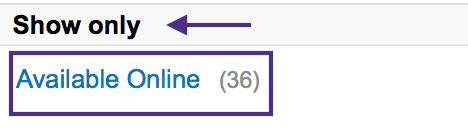
3. Click Access Options for a title of your choosing and select a database to view the ebook online.
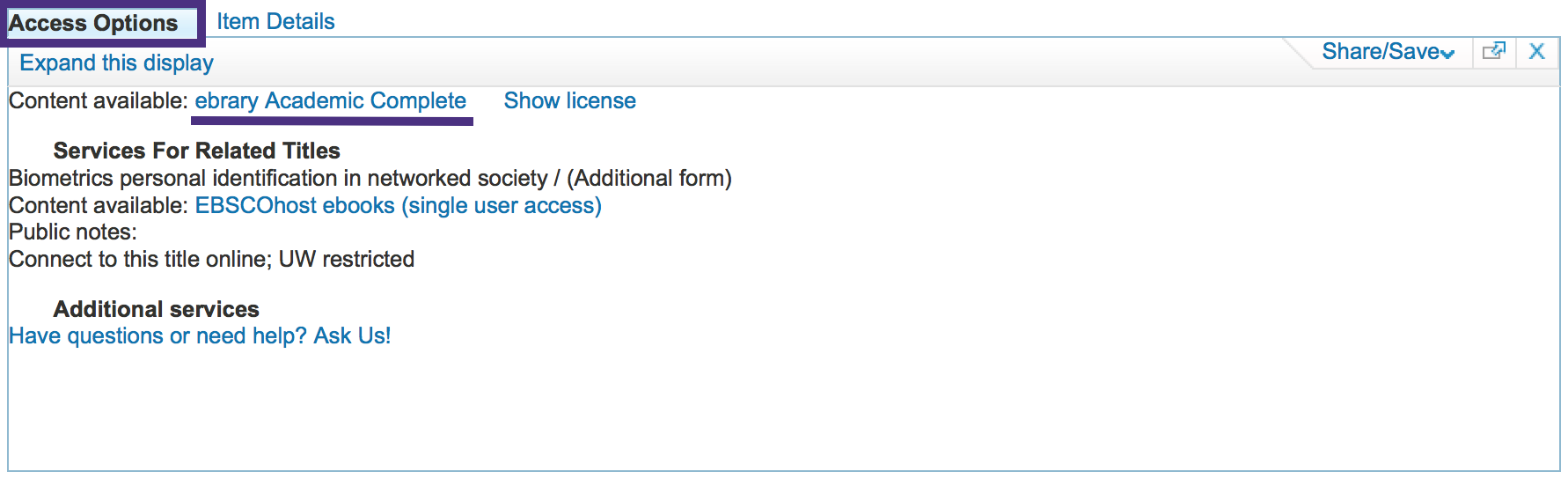
Learn More
Native American Culture and Topics
-
The American Indian Mind in a Linear World: American Indian studies and traditional knowledge by
Call Number: EBOOKCurrently, there are three approaches to studying American Indians: from how white Americans approach Indian studies, from the dynamics or exchange of Indian-white relations and from the Indian point of view. Donald Fixico, an American Indian, has been teaching and writing history for a quarter of a century. This book addresses current approaches to studying Native American traditional knowledge and acknowledges an Indian intellectualism that has been ignored in studying Native American history. Written primarily from inside the Native world, but fully cognizant of the American cultures outside of that world, his unique voice speaks to a need for understanding the interior Native world: a world in which linear thinking is atypical and circularity is preferable. -
Everything You Wanted to Know about Indians but Were Afraid to Ask by
Call Number: EBOOKMore than one hundred stereotype-debunking questions-thoughtful, awkward, and searching-answered with solid information, humor, and compassion. -
S'abadeb, The Gifts: Pacific Coast Salish Art and Artists by
Call Number: Stacks ; E99.S21 S34 2008S'abadeb, The Gifts captures the essence of Coast Salish culture through its artistry, oral traditions, and history. Developed in conjunction with the first extensive exhibition of the art and culture of the Coast Salish peoples of Washington State and British Columbia, the book traces the development of Salish art from prehistory to the present.
